An Android phone that has its bootloader unlocked means that the warranty is void. This is the case with most, if not all of the Android mobile phone manufacturers like Samsung and HTC. Sony is no exception. Motorola has recently announced some developer friendly changes to their policies – warranty will not be void for their Developer Edition devices that are bootloader unlocked.
I am currently using an Sony Xperia Z and I have an habit of unlocking the bootloader and enabling root access the moment I get my hands on any new Android device! I seldom face any hardware issues with my phones during the warranty period, but the Xperia Z was an exception. The internal speaker of the phone was not working, and I had to use a bluetooth heeadset whenever I had to make a call.
Since my Xperia phone was unlocked, I had a problem – the local Sony repair centre will not honor the warranty. But then, they will not void the warranty if I sent them a phone with a bootloader that is locked and running on the stock Sony ROM.
How to relock the Sony Xperia bootloader
Flashtool is a flashing software for Xperia devices. This tool has a feature to relock the bootloader of my Xperia Z device. In fact, if your device is a Sony Xperia and not a Sony Ericsson Xperia, chances are that your device can be relocked.
- Download and install Flashtool
- Install the Flashtool drivers found in the drivers folder
- Launch Flashtool and press the
BLUbutton - The tool will prompt you to power off your device and connect it in Flash mode. Every device has a different way of entering flash mode so do check this site for details on entering flash mode.
- Once the phone is detected to be in flash mode, you will get a popup with your device IMEI and unlock code. Press the
relockbutton to relock the bootloader.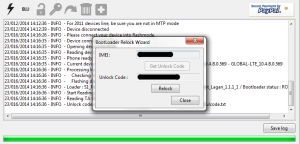
The phone’s bootloader should be locked now, but we still need to flash the stock Sony ROM. You will need to get a stock FTF firmware image for your device. You should be able to find a stock image from the XDA Developers Forum. To flash the stock Sony ROM:
- Copy the FTF file to the Flashtool’s firmware folder.
- Click on the
Thundericon on Flashtool and select Flashmode. Make sure that your phone is still connected in Flash mode. - You will get a list of firmware images available to flash. Choose the stock image that you have downloaded for your device and click on the
Flashbutton.
Restart the phone once the Flashtool has completed flashing your device. Your phone should now be running on stock ROM and the bootloader should be locked as well.
Sending the phone for repair
After relocking the bootloader, I sent my phone for repair at the local Sony repair centre. There were no issues with the warranty and I got a call from Sony the very next day that my phone is ready for collection.
After collecting my phone, I asked one of the Sony staff, “Will my phone be still under warranty if I decide to unlock the bootloader?” and the staff responded, “Warranty void if bootloader is unlocked!”. I smiled and walked away.
Once I reached home, I unlocked my phone, flashed a custom recovery image, enabled root access and my phone was back in business!

